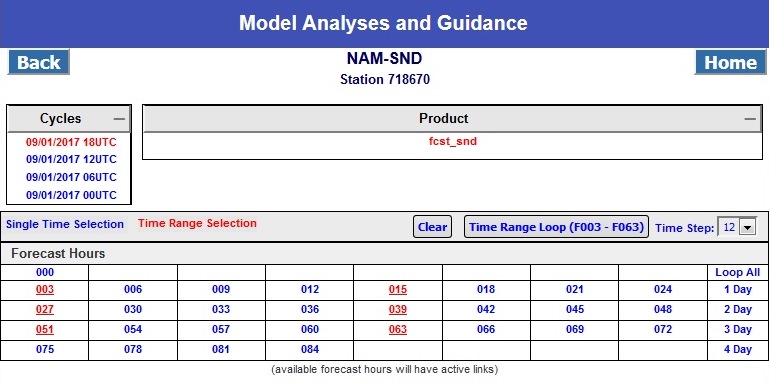Forecast Soundings Products
☰ MenuThe Forecast Soundings Products Page displays available cycles and forecast hours to choose from to view forecast soundings images and loops. At this time there is only one product, fcst_snd.
The image below shows the default Forecast Soundings Products page. Cycles are shown in an accordion box, with the latest cycle as the default, in red at the top of the list. To choose a different cycle, click on the cycle name. The available product is in another accordion box, to the right. Each accordion box has a title at the top, with the choices listed below. The accordion boxes can be closed by clicking on the title. Clicking the title again will open the box. A minus symbol (-) on the righthand side of the title indicates clicking on the title will close the box. A plus symbol (+) indicates clicking on the title will open it.
Below the cycles and product boxes is the table of forecast hours, with two methods of selecting images, Single Time Selection, and Time Range Selection. By default, the Time Select option is set to Single Time Selection.
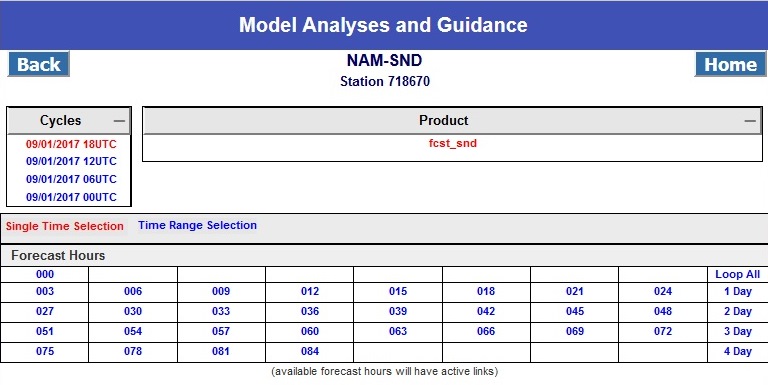
Note that the forecast hours are shown as blue, clickable links, or plain black text. Plain text indicates the expected image has not yet been generated. If expected images are not yet available, the product page will continue to check for them once a minute. Once all expected images are found, then the product page will stop auto-refreshing.
While in Single Time Selection mode, clicking on a forecast hour will display the image for that hour. Clicking on the "Loop All" and "# Day" links displays the images in looping format.
To change the Time Select mode, click on Time Range Selection. In this mode, custom loops may be chosen by selecting starting and ending forecast hours, and by setting an optional Time Step (time interval to use in the loop). Select the start and end forecast hours by clicking on the numbered links. Set the Time Step using the dropdown list of numbers. The "Clear" button clears all selected forecast hours and sets the Time Step back to 1. Start the custom loop by clicking the "Time Range Loop ()" button.
The following image shows that the latest cycle has been chosen. The Time Select mode has been changed to Time Range Selection. A custom loop has been selected that starts at forecast hour 003 and ends at forecast hour 063. A Time Step of 12 has been chosen, which includes forecast hours 003, 015, 027, 039, 051, and 063 in the list of images to loop. To start this custom loop, click the 'Time Range Loop (F003 - F063)' button. All forecast hours that are shown as red underlined links will be displayed in the loop.